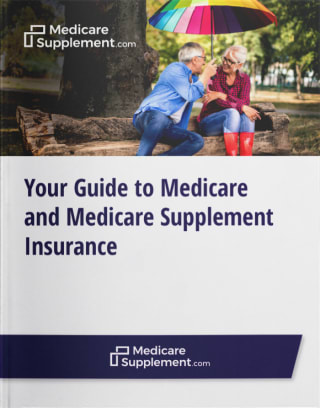The way technology affects the world today is enormously different than it was 25 years ago. Many older Americans were initially slower to adopt new technologies than younger generations, but those numbers are changing. In 2021, 75% of people age 65 and up are online, and 61% of seniors own a smartphone.
The benefits of technology are endless, but constant changes can make it difficult to know when something online is unsafe. Here are 13 online safety tips for seniors that can help you detect suspicious activities online and keep yourself safe from potential scams and fraud.

What You Need to Know About Internet Safety
As seniors are often targeted for financial abuse, it’s important to keep your online information safe.
1. Use good passwords
When choosing a password, don’t use common keyboard patterns, like QWERTY or 12345. Try mixing it up by adding a combination of numbers, symbols and both lowercase and uppercase letters. Keep track of your passwords somewhere safe (preferably not saved on your computer), and try not to reuse old passwords for new accounts. The simpler the password, the easier it could be to hack.
2. Guard your personal information
Think before you give out your personal information online, especially if the website or email asking for your information was unsolicited by you. Pop-up ads and scam emails are often disguised as something that seems real — such as a notification to update your security software — in order to lure you into giving away personal information.
If you are ever asked to enter passwords, credit card numbers or other personal information from an email or an unfamiliar website, take extra care to be sure you know exactly where the request is coming from and why.
3. Be wary of unrealistic offers
If something seems too good to be true, it probably is an online security threat. Emails and websites that claim you won an extravagant prize or offer “free” giveaways in exchange for your personal information are likely to be scams. Unless you specifically remember entering a contest, it is best to ignore online messages about prizes and special offers.
4. Install reputable security software
It is wise to purchase recognized computer security software. Do your research and read consumer reviews about different antivirus software options and online security tools. Once you have your software installed, be sure to keep it up to date.
5. Use privacy settings on social media
You can change your privacy settings on Facebook and other social media sites to dictate who can see your posts. If you leave your settings on public, anyone in the world can see the statuses you post and the photos you share.
To ensure only the people you trust can see your posts, change your settings so that only the friends you have connected with can see what you share online.
6. Don’t post personal information on social media
Even if you have restrictive online privacy settings, it is still a good idea to avoid overly personal posts on social media, especially anything that contains addresses or phone numbers.
If you’re going on vacation, don’t share the dates of your trip on social media, and wait until you get home to post photos online. Burglars can use social media to see who is out of town to find their next victims.
7. Avoid phishing scams
There is a wide range of ways that scammers will try and steal online information from seniors. One common tactic involves scammers sending emails meant to look like they are from credible websites in order to trick you into sending them personal information. Stay up to date on the latest online fraud tactics, and check out these tips for avoiding phishing scams.
8. Report cyber abuse
People often associate the idea of cyber abuse with young children being bullied online, but it also happens to older adults. Do not tolerate anyone sending you mean, threatening, accusatory or excessively angry messages on the internet. It could be a crime.
If you think you are a victim of cyber abuse from friends, family caregivers or anyone else, you can report it to your state elder abuse hotline or to local law enforcement.
9. Think before opening attachments
Attachments in emails can contain harmful viruses that could potentially infect your computer. Don’t open any attachments that seem suspicious or came from a sender you don’t know. It only takes seconds to infect your computer after opening an infected attachment. Once the virus is on your computer, a scammer could have access to all personal information saved on it.
10. Set up two-step authentication
Most email providers and social media sites give you the option to set up two-step authentication, which means you need to go through an extra security step in order to access your accounts.
For example, your email provider will send a text message to your phone every time you try to log into your email. The message contains a code that you then enter on your email sign-on page in order to access your account. Check your email and social media privacy settings to set up two-step authentication.
11. Know where you get your news
Fake news stories have been getting a lot of media attention lately due to their prominence online and on social media. These stories can look like they are from legitimate news organizations and often have dramatic or shocking headlines.
If you aren’t familiar with the organization that produced the story, look it up. Look up the author and check for real sources, and be sure the story is not some kind of joke. This guide offers more help with understanding how to spot fake online news.
12. Monitor your online banking accounts
Periodically check your bank statements to ensure you aren’t getting charged for purchases you have not authorized. Debit cards may not have the same protections as some credit cards (they may not monitor for unusual purchases), so keeping tabs on when and where you are making purchases can help keep you alert for suspicious online activity.
13. Backup your photos
Back up the photos from your smartphone onto your computer so you don’t loose them forever in the event something happens to your phone. To do this, plug your USB connector into your computer and connect the other end into your phone. Follow the prompts on your computer after it is plugged in.
These directions (for iPhone or for Android) give you more details on how to backup photos and other files onto your computer.
Check out these recommended further readings for security and lifestyle tips:
----------
Sources:
Statista: https://www.statista.com/statistics/489255/percentage-of-us-smartphone-owners-by-age-group/
Pew: http://www.pewinternet.org/2017/05/17/technology-use-among-seniors/
Fact Check: http://www.factcheck.org/2016/11/how-to-spot-fake-news/
NCCAFV: http://www.nccafv.org/state_elder_abuse_hotlines.htm
Phishing.org: http://www.phishing.org/10-ways-to-avoid-phishing-scams
AARP: http://www.aarp.org/money/scams-fraud/fraud-watch-network/
ABC News 7: http://abc7news.com/travel/burglars-use-social-media-to-find-next-victims
Digital Citizen: http://www.digitalcitizen.life/how-choose-great-security-product-thats-right-you